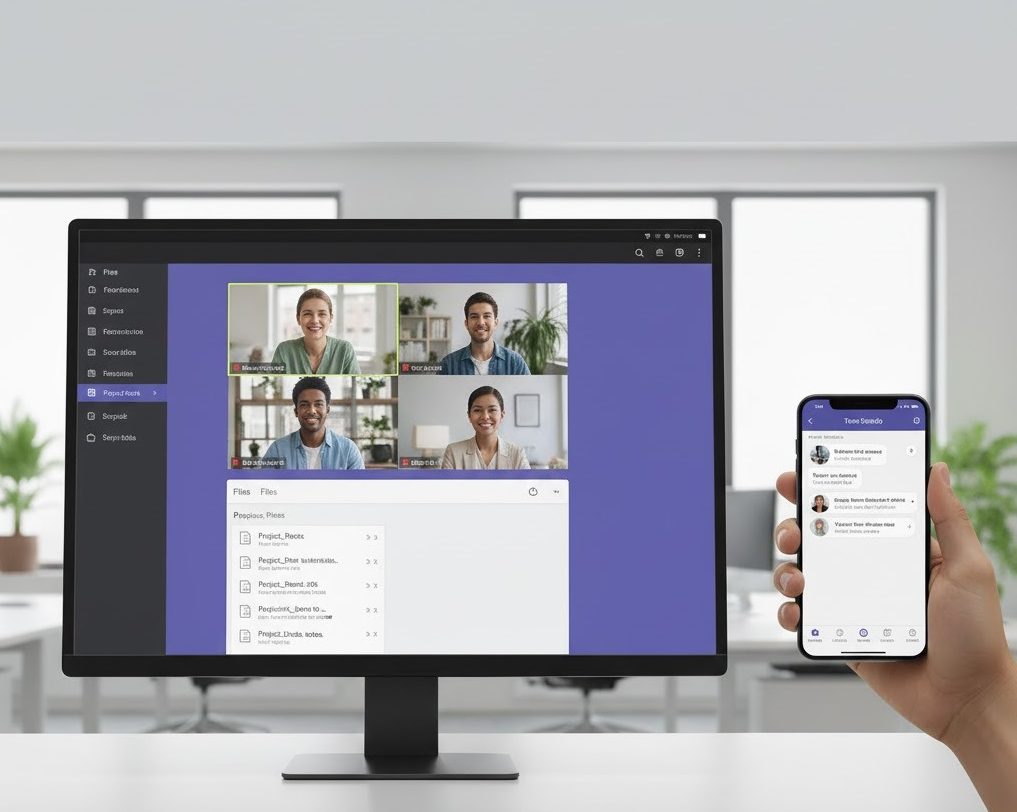Microsoft Teams has become an essential collaboration platform for businesses, educators, and remote teams worldwide. It seamlessly integrates chat, video calls, file sharing, and app collaboration into one hub, helping teams stay connected and productive. Whether you are new to remote work or looking to enhance your digital workflow, Microsoft Teams simplifies communication while keeping everyone aligned.
The platform’s user-friendly interface makes it easy to navigate through channels, teams, and meetings. Microsoft Teams combines multiple productivity tools in a single environment, eliminating the need to switch between apps. With its growing popularity, Microsoft Teams continues to be a preferred solution for effective teamwork, bridging the gap between employees, students, and managers alike.
What Is Microsoft Teams and How It Works
Microsoft Teams is part of the Microsoft 365 suite and serves as a comprehensive collaboration tool. It allows users to chat, hold video conferences, share files, and integrate third-party apps for enhanced productivity. Microsoft Teams is designed to centralize communication and streamline workflows, making it easier for teams to collaborate regardless of location.
At its core, Microsoft Teams organizes work into “teams” and “channels,” providing a structured environment for specific projects or departments. Users can hold instant meetings, share updates, and store documents in a centralized location. The platform’s integration with Microsoft 365 apps like Word, Excel, and PowerPoint enhances collaboration, allowing multiple users to edit and comment on documents in real-time without leaving Microsoft Teams.
How to Download and Set Up Microsoft Teams
Downloading Microsoft Teams is quick and straightforward. You can access Microsoft Teams for Windows, Mac, iOS, and Android devices directly from the official Microsoft website. After downloading, the setup process involves signing in with your Microsoft account and customizing basic settings such as profile information and notifications. Microsoft Teams also provides a web version for those who prefer browser-based access.
Once installed, Microsoft Teams synchronizes across all your devices, ensuring that messages, files, and meeting schedules are updated in real-time. New users can easily join existing teams or create their own, exploring Microsoft Teams’ intuitive interface. With features like calendar integration, task tracking, and file storage, setting up Microsoft Teams enables smooth collaboration from day one.
Key Features of Microsoft Teams You Should Know
Microsoft Teams offers a robust set of features that enhance productivity and teamwork. Chat and messaging capabilities allow both private and group conversations, ensuring communication remains organized. Video calls and meetings include screen sharing, live captions, and recording options, making collaboration more interactive and accessible.
File sharing and real-time document collaboration are among Microsoft Teams’ most powerful features. Integrated Microsoft 365 apps allow multiple users to co-edit documents, presentations, and spreadsheets. Additional tools like task management, app integrations, and customizable channels ensure that Microsoft Teams serves as a complete workspace for projects of any size.
How to Join and Manage Microsoft Teams Meetings
Joining a Microsoft Teams meeting is simple and user-friendly. Participants can click a meeting link, join through the app, or use the web version. Guests without Microsoft accounts can also join, providing flexibility for collaborating with external partners or clients. Microsoft Teams ensures that joining meetings is accessible and hassle-free.
During meetings, Microsoft Teams provides tools for screen sharing, participant management, chat, and recording. Hosts can create breakout rooms, mute participants, and assign presenter roles, enhancing meeting structure and efficiency. These features make Microsoft Teams an ideal platform for remote team discussions, webinars, and virtual classrooms.
Microsoft Teams for Web, PC, and Mac
Microsoft Teams is compatible across multiple platforms, offering a consistent experience on web browsers, Windows PCs, and Mac devices. The web version is convenient for quick access, while desktop applications provide deeper functionality and offline capabilities. Synchronization across platforms ensures users can switch devices without losing messages or progress.
For Mac users, Microsoft Teams delivers a smooth, optimized experience with full access to all features. Performance is reliable, and integration with macOS system features enhances usability. Microsoft Teams ensures that collaboration remains seamless regardless of the device, allowing teams to work efficiently in any environment.
How to Login and Customize Your Teams Experience
Logging in to Microsoft Teams is secure and straightforward. Users can sign in with their Microsoft account or school/work credentials. Once logged in, Microsoft Teams allows customization of notifications, themes, and team settings to match individual preferences. Users can organize channels, pin favorite teams, and set status messages for effective communication.
Customization in Microsoft Teams extends to video calls, where background effects, meeting layouts, and accessibility features can be adjusted. Notifications and alert settings ensure users stay informed without being overwhelmed. These options make Microsoft Teams adaptable to different work styles, helping users maintain productivity while managing multiple responsibilities.
Tips and Tricks for Using Microsoft Teams Effectively
Mastering Microsoft Teams involves understanding its advanced features and shortcuts. Using @mentions, pinned messages, and channel notifications ensures important communications are never missed. Integrating third-party tools like Trello or Asana can improve task management and workflow efficiency within Microsoft Teams.
Keyboard shortcuts, message reactions, and quick access to files enhance user experience. Microsoft Teams also supports live captions, accessibility settings, and custom backgrounds for professional video meetings. Learning these tips and tricks helps users maximize Microsoft Teams’ potential, fostering better communication, collaboration, and project management across teams.
Microsoft Teams for Education and Businesses
Microsoft Teams is widely used in educational institutions to enhance student learning and teacher collaboration. It allows real-time communication, assignment sharing, and virtual classrooms. Teachers can create teams for different subjects, organize materials, and track student progress using Microsoft Teams efficiently.
In business settings, Microsoft Teams supports project management, remote collaboration, and internal communication. Features like chat, meetings, file storage, and task tracking help employees work cohesively. Microsoft Teams ensures that teams stay aligned, deadlines are met, and productivity remains high, whether in a small business or a large enterprise.
Common Issues and How to Fix Them
Users may encounter issues like login errors, meeting access problems, or notification delays in Microsoft Teams. Solutions often include updating the app, clearing cache, or checking internet connectivity. Microsoft Teams also provides in-app support and official guides to troubleshoot common problems.
For meeting-related issues, Microsoft Teams allows alternative join methods, such as web access or guest links. Regular updates improve performance and resolve bugs, ensuring a stable experience. With proper troubleshooting, Microsoft Teams continues to deliver a reliable platform for communication, collaboration, and productivity.
Conclusion
Microsoft Teams is a powerful tool that brings communication, collaboration, and productivity under one roof. Its features for chat, video meetings, file sharing, and app integration make it indispensable for modern work and education. Using Microsoft Teams effectively allows teams to stay organized, engaged, and productive across all devices.
Downloading Microsoft Teams today opens doors to enhanced collaboration and seamless teamwork. Whether for business projects, online classes, or personal productivity, Microsoft Teams ensures that all essential tools are easily accessible, fostering a connected and efficient digital workspace.
Frequently Asked Questions
What is Microsoft Teams used for?
Microsoft Teams is used for communication, video meetings, chat, file sharing, and collaboration among teams or organizations.
How do I download Microsoft Teams for PC or Mac?
Microsoft Teams can be downloaded from the official Microsoft website for Windows, Mac, iOS, and Android devices.
Can I join a Microsoft Teams meeting without an account?
Yes, guest users can join meetings through the web or app link without a Microsoft account.
Is Microsoft Teams free to use?
Yes, Microsoft Teams offers a free plan with essential collaboration features, while premium plans include advanced options.
How can Microsoft Teams improve productivity?
Microsoft Teams centralizes communication, file sharing, and meetings in one platform, reducing app switching and streamlining workflows for teams.
You may also read: Camera and AI Features